Boost Your Productivity with Essential Computer Tricks!
Welcome to "Boost Your Productivity with Essential Computer Tricks." In this video, we will explore some incredibly useful tricks that will enhance your computer experience and boost your productivity. Whether you're a beginner or an experienced user, these tricks will help you navigate your computer more efficiently and get things done faster. So, let's dive in and uncover these essential computer tricks!
Keyboard Shortcuts:
One of the quickest ways to increase your productivity is by mastering keyboard shortcuts. Instead of relying solely on your mouse, learn key combinations like Ctrl+C for copy, Ctrl+V for paste, and Alt+Tab for switching between applications. These shortcuts can save you a significant amount of time and effort, making your workflow smoother and more efficient.
File Organization and Search:
Keeping your files organized is crucial for easy access and retrieval. Create folders and subfolders to categorize your files logically. Additionally, utilize the search functionality built into your operating system to quickly find specific files or do****ents without manually sifting through folders.
Backup and Data Protection:
Safeguarding your important files and data is essential. Regularly backup your files to an external hard drive or a cloud storage service to prevent data loss in case of hardware failure or accidental deletion. Consider using automated backup solutions to simplify the process and ensure that your data is always protected.
Browser Tabs and Bookmarks:
If you find yourself overwhelmed with multiple open tabs in your web browser, learn to manage them effectively. Use browser extensions or features like tab grouping to organize your tabs. Additionally, make use of bookmarks to save frequently visited websites for quick access, eliminating the need to search for them repeatedly.
Customizing the Desktop and Start Menu:
Personalize your computer by customizing the desktop and Start menu. Rearrange icons, create shortcuts to frequently used applications, and pin important files or folders to the Start menu for convenient access. Tailoring these aspects to your preferences can significantly improve your overall user experience.
Taskbar Organization:
The taskbar provides quick access to your most commonly used applications. Take advantage of its customization options by pinning your favorite programs to it. You can also rearrange the order of the icons or even hide less frequently used ones to maximize the available space.
Multiple Desktops:
If you often work with a multitude of open applications and windows, consider utilizing the multiple desktop feature available in many operating systems. This feature allows you to create separate virtual desktops, each with its own set of open applications, providing a more organized and focused workspace.
Snipping Tool or Screenshot Shortcuts:
Capturing screenshots or specific portions of your screen is often necessary for various tasks. Learn how to use the built-in snipping tool or familiarize yourself with screenshot shortcuts (e.g., PrtScn, Alt+PrtScn) to easily capture and save screenshots without relying on external software.
Task Manager Utilization:
When your computer is running slowly or an application becomes unresponsive, the Task Manager can be a lifesaver. Familiarize yourself with this powerful tool, as it allows you to monitor resource usage, terminate unresponsive programs, and identify any processes causing performance issues.
System Maintenance and Updates:
Regularly maintaining your computer's health is vital for optimal performance. Perform routine tasks such as disk cleanup, defragmentation, and updating your operating system and applications to ensure stability, security, and the latest features.
Conclusion:
By implementing these 10 essential computer tricks, you'll be able to navigate your computer with ease, save time, and increase your productivity. Whether it's mastering keyboard shortcuts, organizing files and folders, or customizing your desktop, these tricks will empower you to make the most of your
-
Category






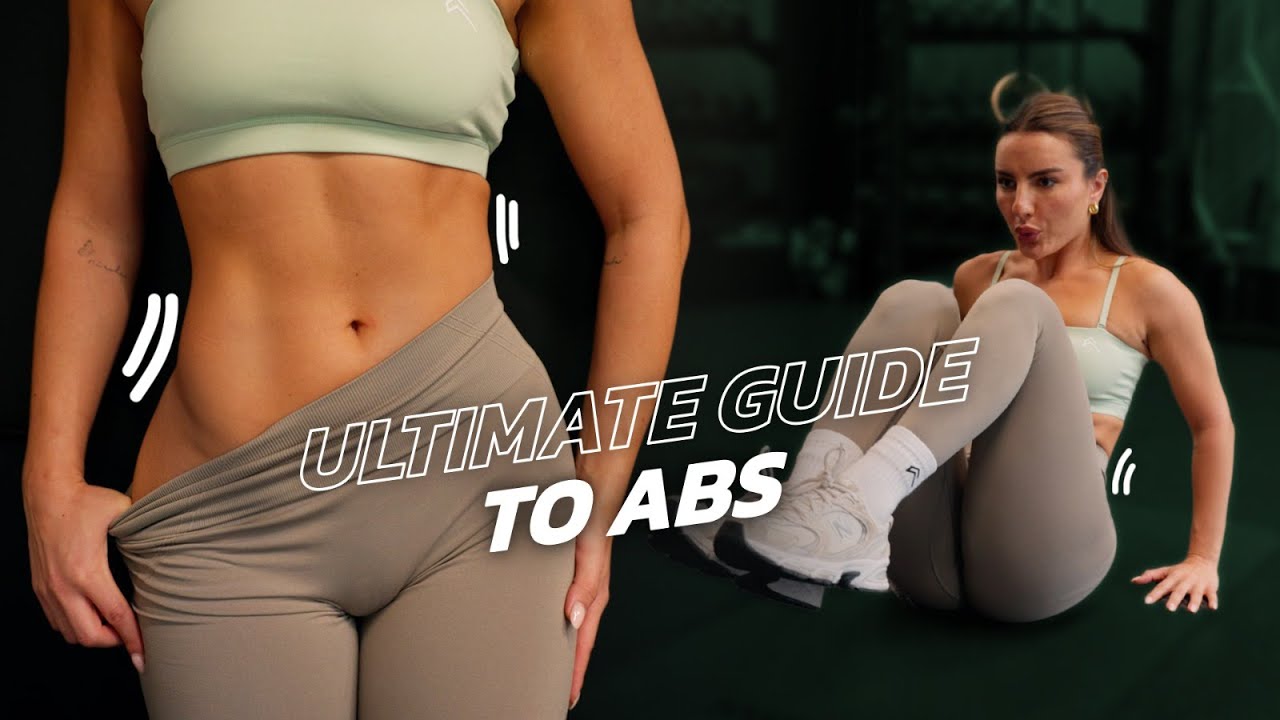






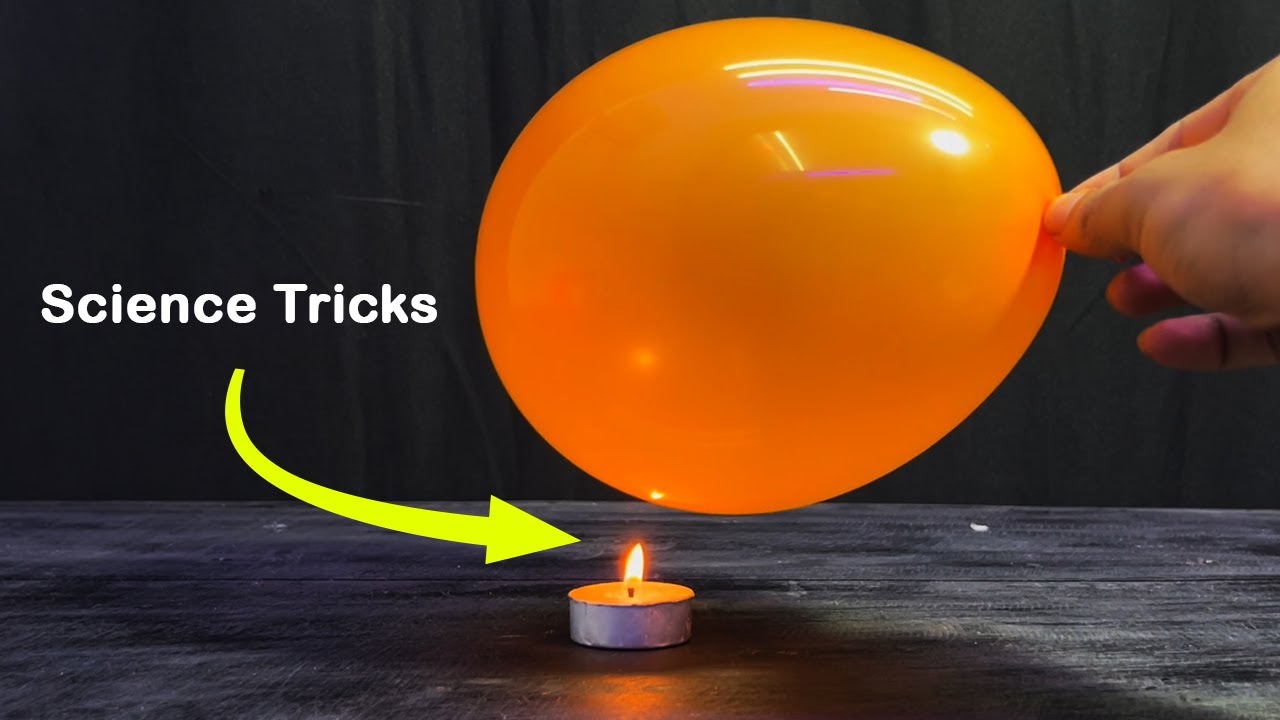







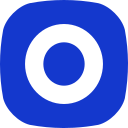

No comments found